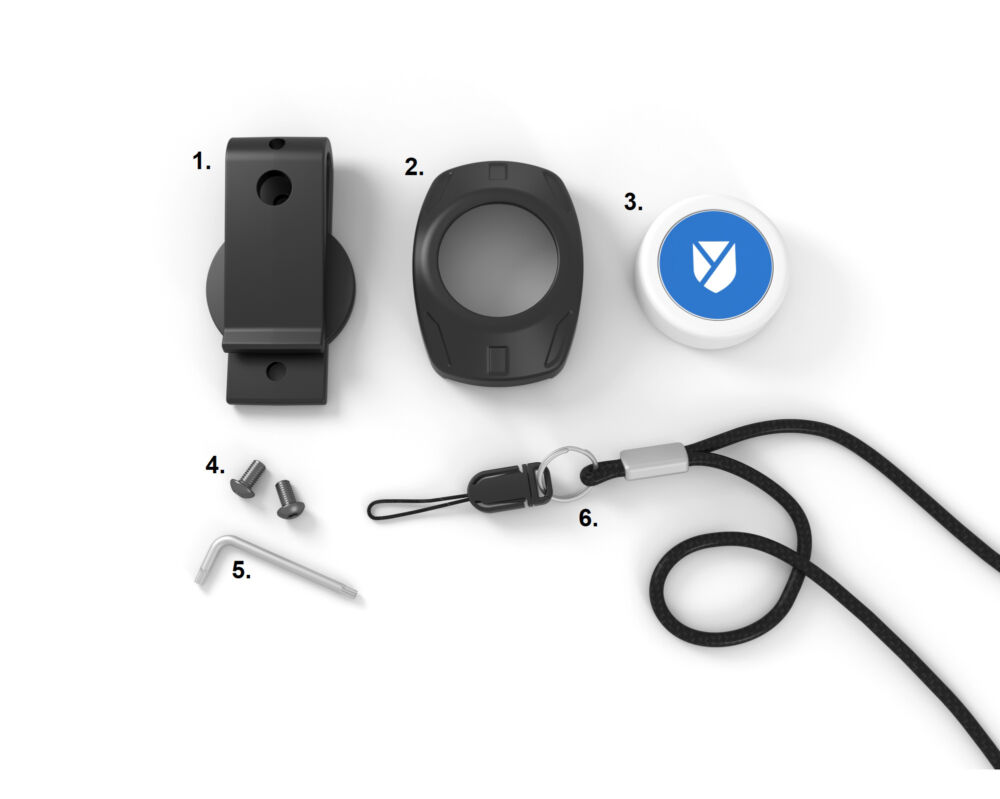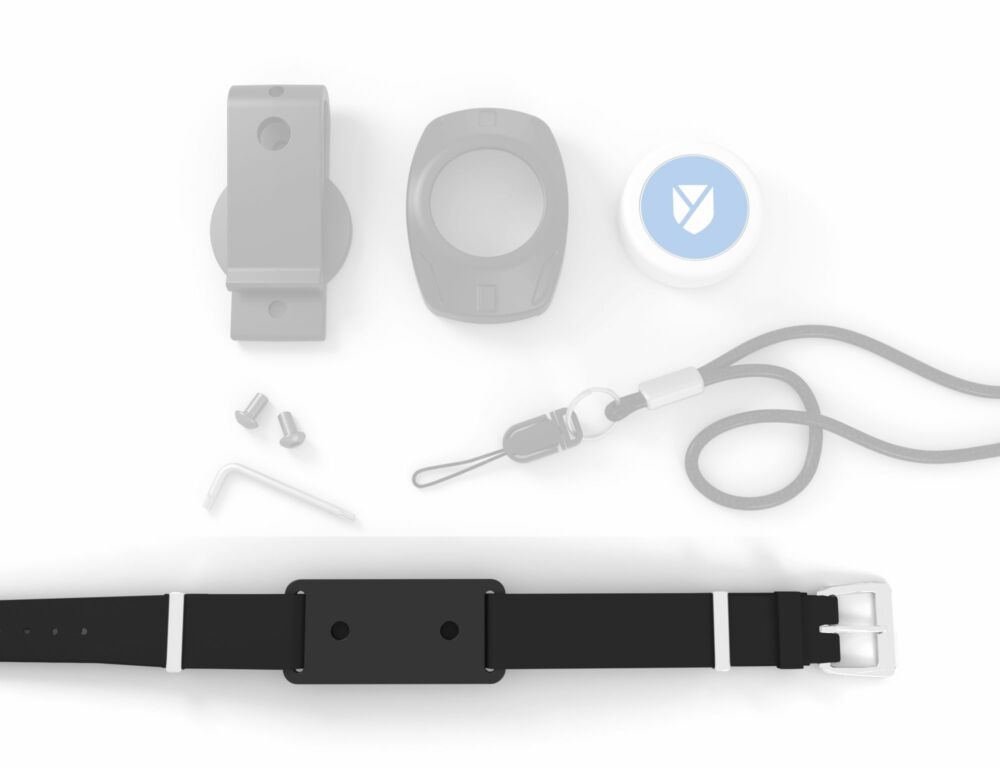Assemble Bluetooth Alarm Button
When you order the Bluetooth Alarm Button set from X-Guard, you must assemble it yourself. This is simple and takes less than five minutes of your time. All materials are included in your order - so you do not need any additional materials.
Watch the instructional video
(If you scroll further down you can find a written instruction)
Assembling the Bluetooth Alarm Button
You will receive the X-Guard Bluetooth Alarm Button as a complete set consisting of belt clip, key ring and neck strap. The blue alarm button is supplied separately and is easy to install in the housing. A Torx hexagon socket screw is supplied per set.
The set consists of
- Belt clip housing
- Alarm button housing
- Alarm button
- Screws
- Torx hexagon socket screw
- neck cord
Assembling the set
- Click the alarm button with the blue side into the housing via the back of the housing. Press the button slightly so that it is properly secured! NB, There is an LED (red, orange or green) above the X-Guard logo. Make sure that this LED is placed in the recess of the housing so that you can see it clearly.
- Place the Allen screw on the screw and insert the screw into one of the holes on the back of the alarm button mounted in the housing. Tighten the screw with the Allen screw. After turning a few times, the screw is firmly secured. Do the same with the other screw.
- Test whether the housing is properly secured to the alarm button. You can then attach the alarm button to the supplied neck cord (6).
You can attach the alarm button to the neck cord by first unclicking the click system with the string and then tying the string through the top of the housing. You can then click the string with the alarm button back onto the cord.
You can expand the standard set with the belt clip, neck cord and key ring with a wristband worth €8,80 excl. VAT. The wristband comes in two parts: a plate and the strap.
Want to know more?
Would you like to know more about replacing the battery of the Bluetooth Alarm button or linking the button to the Alarm app? Click on the buttons below: