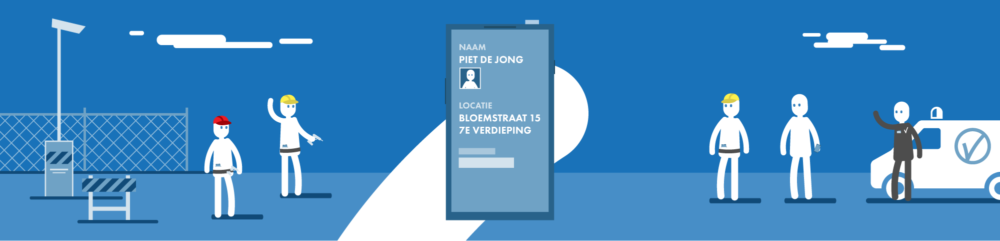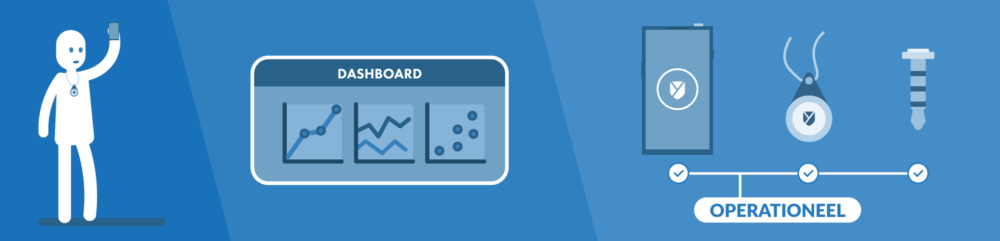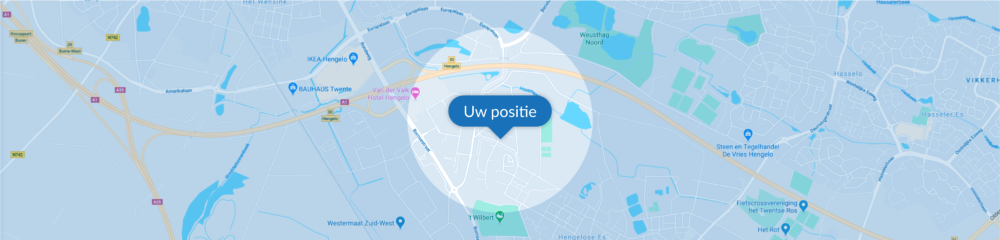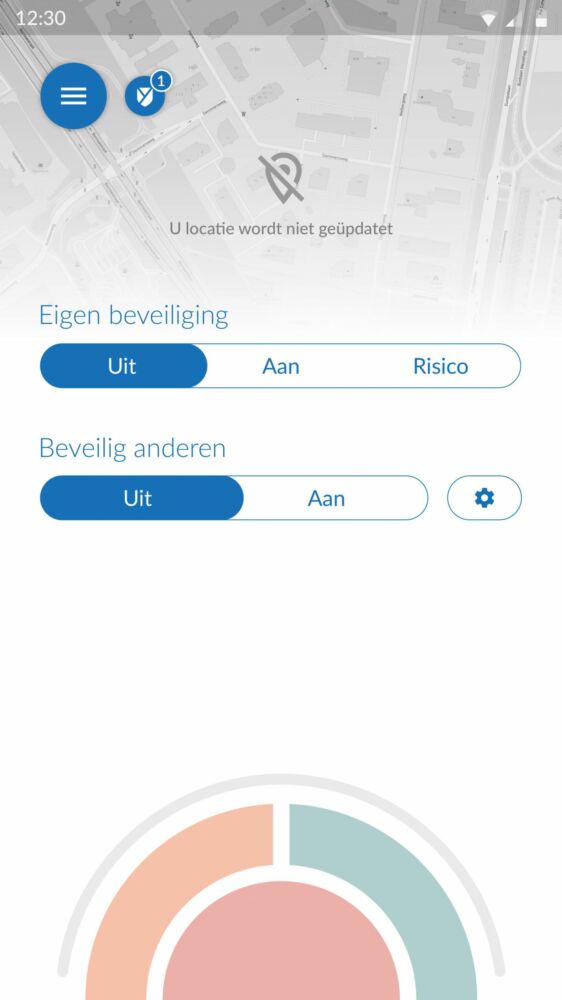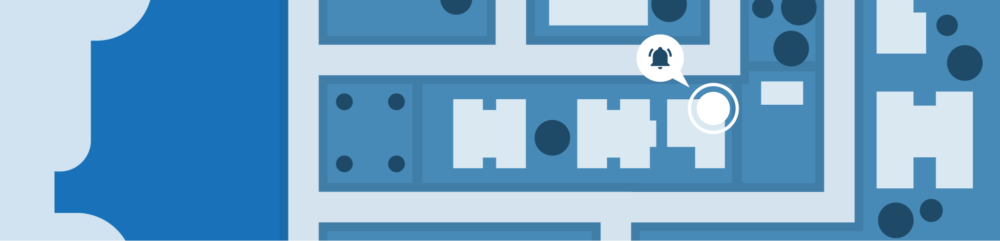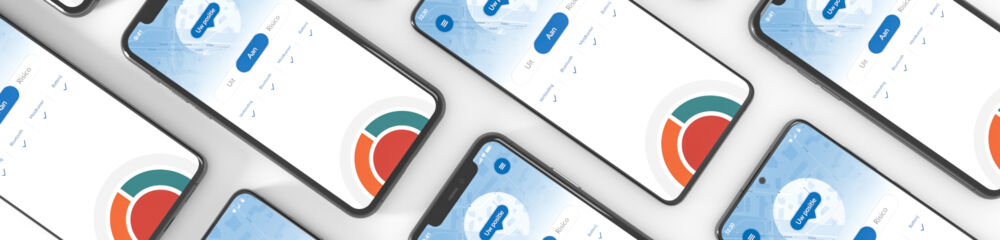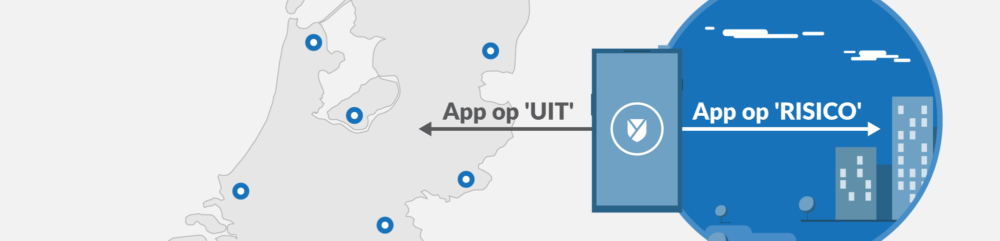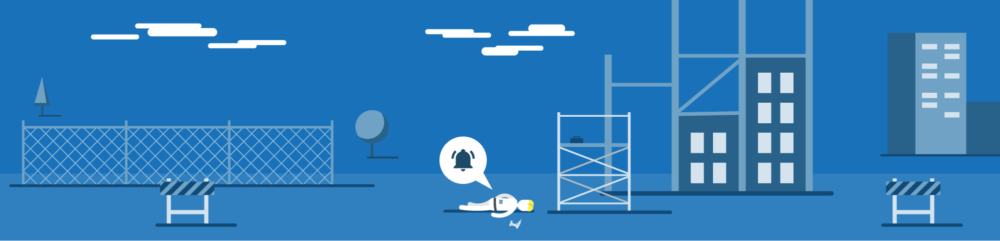Every user included at your organization has their own license.
If a user is no longer authorized to use the X-Guard Alarm app, this license can be revoked. The user in question will no longer be able to raise an alarm right from that moment.
Licenses can be revoked on a temporary or permanent basis. If you choose to permanently revoke a license, all user data will also be deleted from the X-Guard systems.