On this page you will find various videos that are useful if you have an Android smartphone.
If you have any questions after watching the videos, please feel free to contact us, maybe we will make a new video for your question!
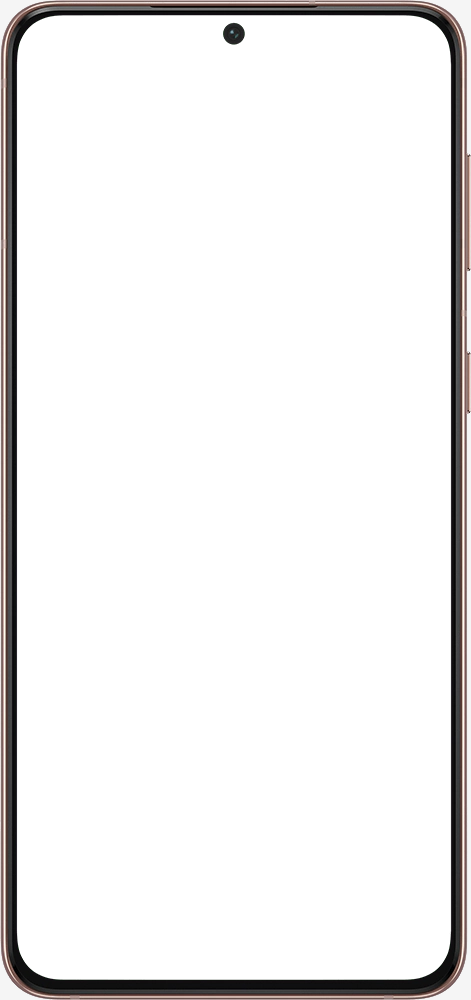
- 1.1Install X-Guard Alarm app via Play Store (47 sec.)
- 2.1Enter full name and/or device name (24 sec.)
- 2.2Register with a QR Code (15 sec.)
- 2.3Enter an email address and telephone number (39 sec.)
- 2.4Choose a username (23 sec.)
- 2.5Add photo & home and work address (53 sec.)
- 2.6Accept terms (16 sec.)
- 2.7Accept privacy conditions (22 sec.)
- 2.8Would you like to receive emails? (26 sec.)
- 3.1Finish with a tour of the app (31 sec.)
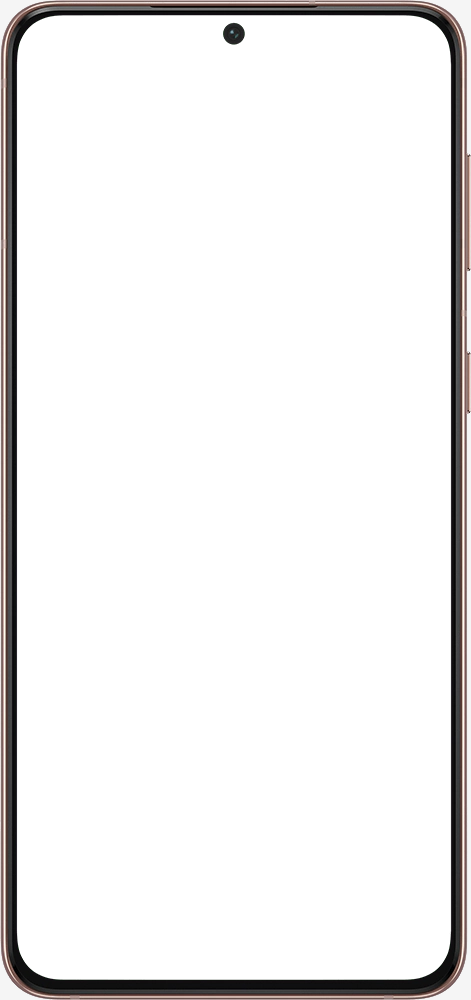
- 1.1What is automatic switching? (42 sec.)
- 1.2Automatic switching based on address(es) (145 sec.)
Installation video Android (with QR code)
In the video below we explain step by step how to download and install the X-Guard Alarm app. You use a QR code provided by us. This will immediately give your app the correct default settings, as we discussed with you or your manager.
Installation video Android (without QR code)
In the video below we explain step by step how you can download and install the X-Guard Alarm app without using a QR code provided by us. This will automatically take you to our DEMO account.
Pairing Bluetooth Alarm Button
You can easily connect your alarm button to the app, which we explain to you in the video below. A few points in advance, the button is connected via Bluetooth, which used to consume a lot of power. However, we use the latest generation of Bluetooth, which you can leave on all day long. In addition, it is good to know that the battery of the button lasts at least two years.
Installation of alarm button headset input
In the video below we explain how to install the alarm button in the headset input.
How does the risk function work?
The risk function activates the motion sensor of your mobile phone, allowing the app to monitor whether you are moving enough. Are you exercising too little, for example due to an emergency? Then the app will automatically sound the alarm! Iris explains exactly how this works in the video below.
Save the emergency center number as a favorite in your Android phone
It is important to add the emergency center number as a favorite telephone number in your phone. In some cases the emergency center will call you back for verification. If you have saved the number as a favorite, the emergency center will also get through if you have set your phone to "do not disturb". This prevents unnecessary use of follow-up.
Automatic switching, letting the app switch on and off itself, how does that work?
How does automatic switching work and what use is it? It's actually just like in the car, you no longer have to manually switch to the different modes of the X-Guard Alarm app. The app now does that for you! You set once when you want the app to be off/on or risk, then the app does that all for you. For example, one of the settings is off when your phone is charging and on when you take it off. Another option is, on when you leave home and off when you are at work, but on when you are on the road.
Link your calendar
Why?
We have developed the agenda link to determine your exact location in the event of a home visit. The moment you create an alarm, we know your GPS location. Our system automatically checks whether there is an event in your agenda at the same time. If this event and your GPS location match, the operator will know for sure where the alarm was made.
Technology and privacy
You can easily link your phone's calendar in the app. That is, the calendar app that is installed as standard on your Android or iOS phone by the manufacturer. Your privacy is very important to us, the agenda is only read in the event of an alarm. It is important to know that only the address and the start and end time of a calendar item are read. The name of the event, any invitees and other information stored with the item are therefore not read.