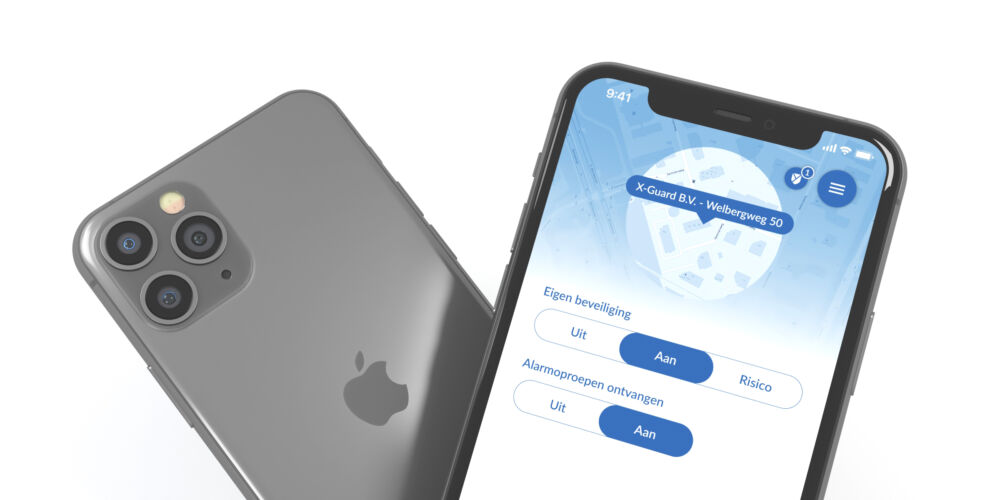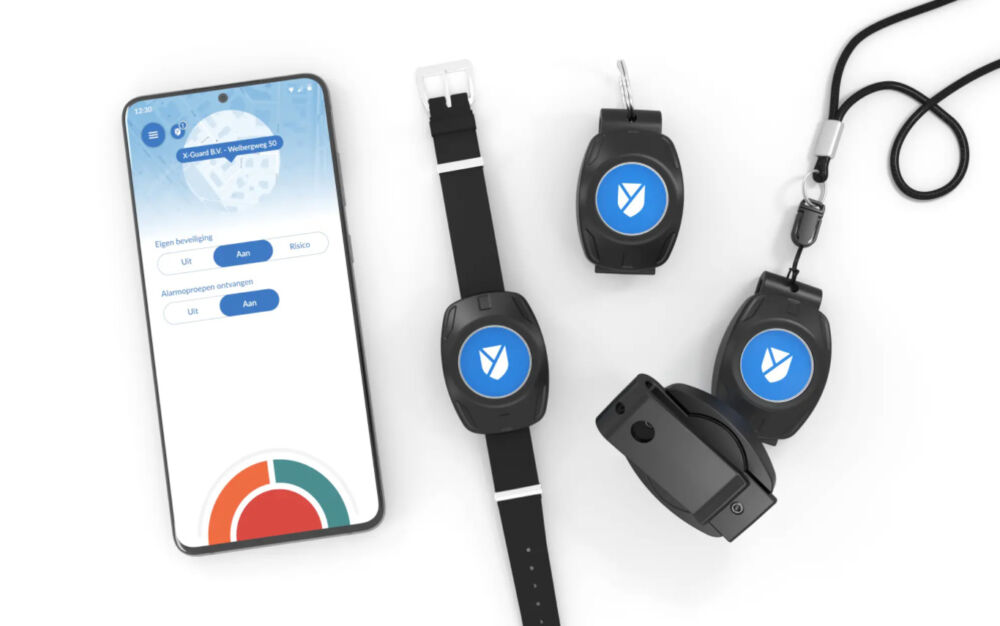Link alarm button
Below you will find an explanation of how you can connect your Bluetooth Alarm Button and the Flic 1 to the Alarm app in a number of simple steps. First of all, make sure that the Bluetooth on your phone is turned on.
Pairing Bluetooth Alarm Button
Open the menu by clicking on the blue button with the three horizontal lines at the top left. Then click ''change settings''. Click on the arrow behind ''Bluetooth Alarm Buttons''. Click here on ''add button''. Choose the button with it X Guard Logo.
We are going to connect an X-Guard button. Click on the button with the X-Guard logo. Then to pair your button, press and hold the button for about 10 seconds. When the connection has been made, click on ''connect''.
The button is automatically in the system with a default name. You can easily adjust this yourself by entering a name of your choice here.
Under ''Function of the button'', indicate which type of alarm you want to create when you press the button:
- If you want the button to create a test alarm, select it Green Alarm;
- If you want the button to create an assistance alarm, select it Orange Alert;
- Or if you want the button to create a panic alarm, select it Red Alert;
Once you have selected the function of the button, you can select below which alarm button you use. Then click ''save''. The button has now been added to the list of Bluetooth alarm buttons.
If you now click on the blue arrow at the top left, you will return to the home screen of the X-Guard Alarm app. If all goes well, you should now see a white X-Guard logo at the top left of the home screen with one in it. If you now press your linked alarm button for 1 second, you will see that the x-guard logo at the top left moves briefly. This way you can easily check whether your alarm button is linked.
You can change the button settings at any time by clicking on the same x-guard logo and then editing the settings of the desired alarm button.
Another useful thing to know: the Bluetooth button contains a button cell battery that will last about two years. Check in time whether your button still functions or create a reminder in your calendar so that you can replace your battery on time.
For iPhone users: If the connection between the app and the Bluetooth Alarm Button fails, restart your phone and try again.
Link Flic 1 alarm button
To connect a Flic 1 button it is important to have the Flic app to download and log in here or create a new account. When you are logged in, click on the “Phone” tab and then on “+” at the bottom of the screen. Then follow the instructions on your screen to pair the button. Once you have linked the button in the Flic app, go back to the X-Guard Alarm app to make the connection with the app.
Open the menu by clicking on the blue button with the three horizontal lines at the top left. Then click ''change settings''. Click on the arrow behind ''Bluetooth Alarm Buttons''. Click here on ''add button''. Choose here Flic button (different logo).
Your Flic 1 is now paired.
Is my alarm button (still) properly linked?
Error messages when linking
Errors may occur during pairing. Different error messages require different solutions. Check these out below:
Error message 3: unknown error
Restart the phone, if that is not enough, reset the button.
Error message 5: already linked
The button is already linked to another device. If this persists, reset the button (see explanation below).
Error message 6: time out / problem with connection
Restart the phone, if that is not enough, reset the button.
Error 15: Too many apps
This button is associated with too many apps.
Error message 20: Too many connections
There are too many buttons associated with this phone
Any other error
Do a button reset and restart the phone.
Reset button
- If the button is in a casing, an Allen key 2.0 is required to open the button
- Take out the battery
- Insert the battery
- IMMEDIATELY after inserting the battery, hold the button for 10 seconds
- When released, you will see the red LED flash 3 times quickly
- You can now link the button
Error messages when pressing button
The button can return 3 colors of LED when pressed:
- Green: everything is fine, the app received the signal
- Orange: the button is linked but we are not connected and the message has not been sent (yet).
- Red: An error occurred, the event will not be sent
Want to know more?
Would you like to know more about the X-Guard Alarm app, the Bluetooth Alarm Button or replacing the battery of the Bluetooth Alarm Button? Then click on one of the buttons below: