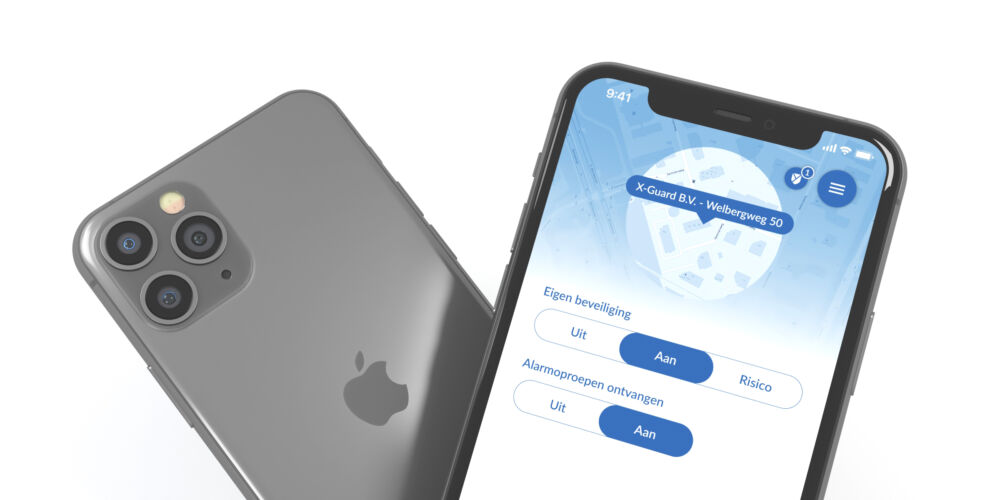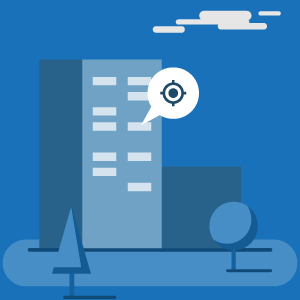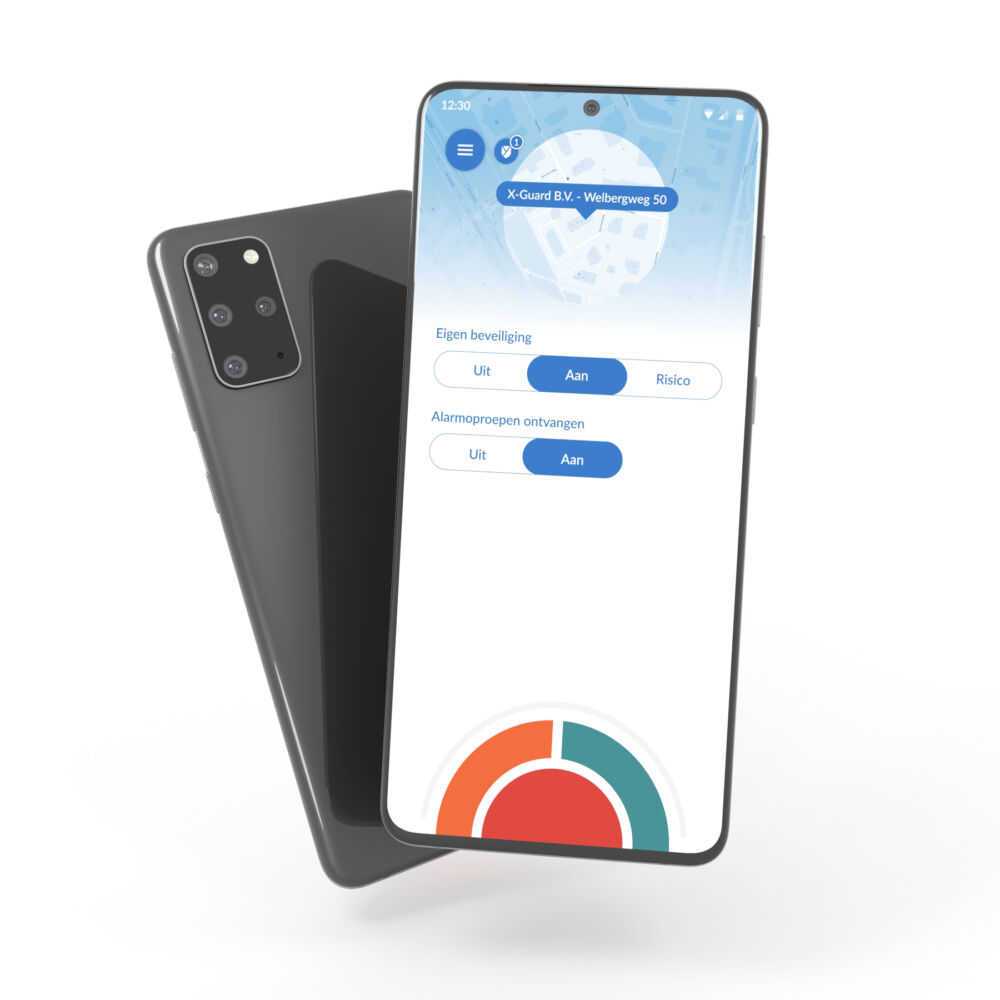Automatic switching
Using the Auto Switch function in the This can be done based on entered addresses (visiting or leaving address) or charging status.
Own security
X-Guard has come up with a solution where you can decide according to your needs whether you need security at a certain location or not. By adding certain addresses to the app, you can indicate per address whether your “Own security” in the app should be ''Off'', ''On'' or 'Risk''. The moment you approach and leave the added address, the app will automatically switch to the correct mode.
The app can also automatic switching when the phone is on or off the charger.
Receive emergency calls
To ensure that you do not forget to enable or disable the “Receive emergency calls” button, this button can also switch automatically when approaching and leaving addresses where you wish to receive emergency calls.
Read more about your own security and receiving emergency calls via the buttons at the bottom of this page.
How does it work?
After adding the addresses, you decide how the app should switch when approaching and leaving this address and you no longer have to manually set the buttons when you approach or leave the location. This way you never forget to switch the app ''Off'' or ''On'' or “Risk”.
You can easily add and adjust your desired addresses for automatic switching, including personalized settings, in the app by following these steps:
Step 1: Go to the menu in the app and click on ''Change settings''. There you will see the last option ''Automatic switching'': click on this.
Step 2: Then click on ''Enable rules'' and then on ''Add a rule''.
Step 3: Choose when the app should switch automatically. Switch modes if:
Charging status changes (from the charger or at the charger)
Visit or leave address (when arriving or leaving an address)
Step 4: then enter the desired addresses with the corresponding settings.
Also watch the video below.
The above settings can also be managed by X-Guard per account, group or person. Read more about this (SLA) via the buttons at the bottom of this page.
Read more about adding addresses via the buttons at the bottom of this page.
Watch the instructional video below
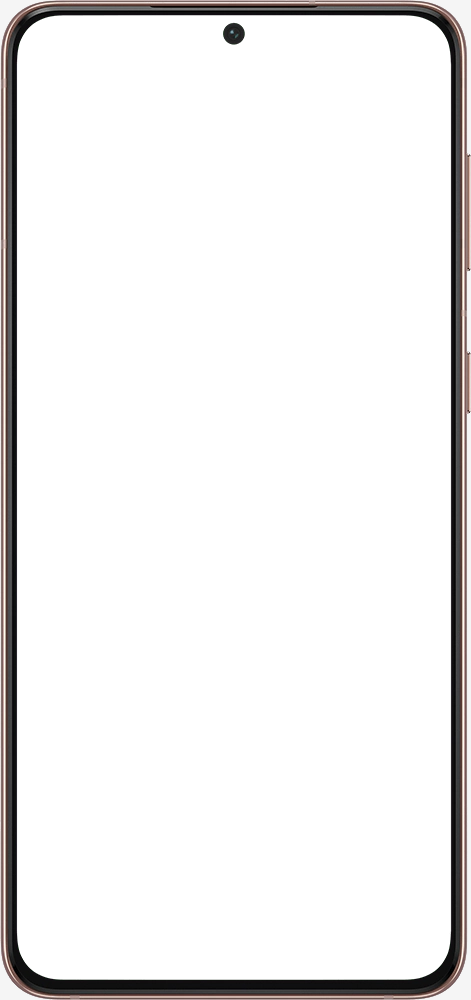
- 1.1What is automatic switching?
- 1.2Automatic switching based on address(es)
AVG / GDPR
X-Guard collects data to provide better services to all our users. We only store data when it is important. When you have your app set to ''On'', we measure your location very accurately. When the app (your own security) is set to ''Off'' but ''Receive emergency calls'' is set to ''On'', we only see your inaccurate location.
Technical information
Addresses are stored locally on your phone and based on the values you set, the X-Guard Alarm app determines how the app should switch its status. Should the X-Guard Alarm app switch automatically at room level, this can be done using X-Guard Beacons. Read more about the X-Guard beacons via the buttons at the bottom of this page.
Want to know more?
Would you like to know more about the X-Guard Alarm app, Own security, Receiving emergency calls, SLA (Join, Move, Leave), adding addresses and X-Guard Beacons? Click on one of the buttons below: