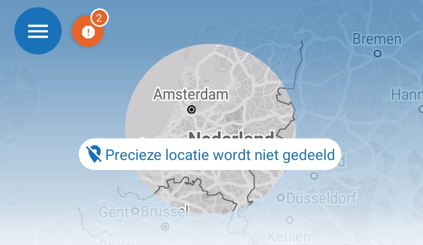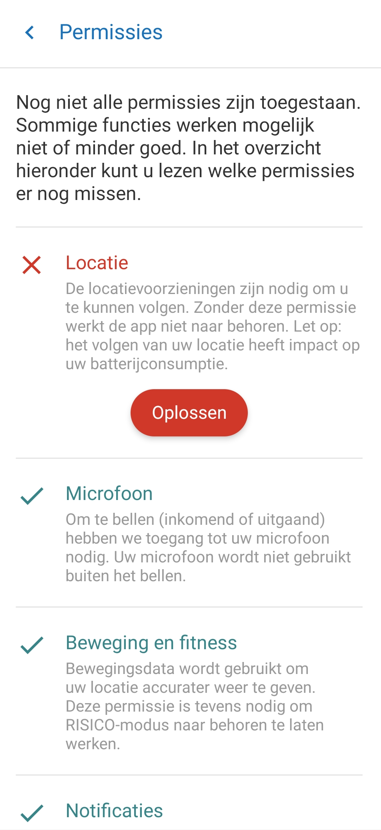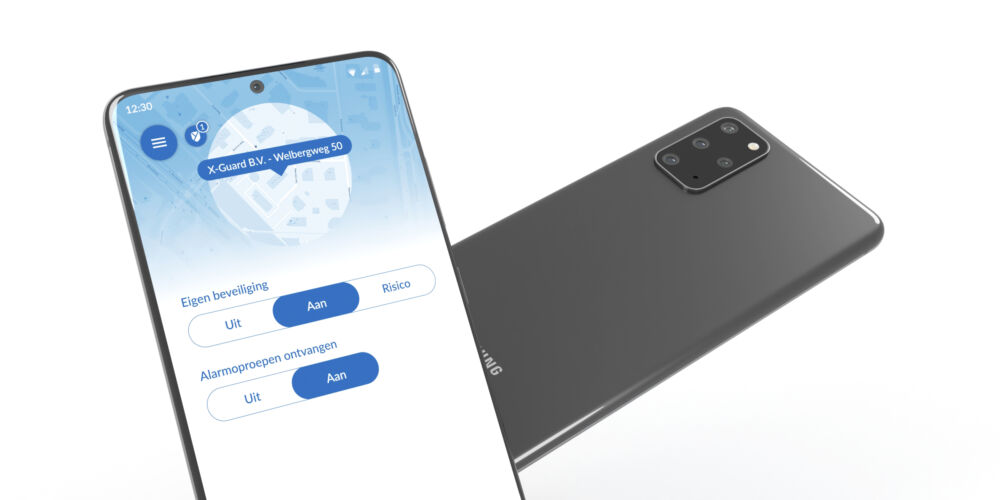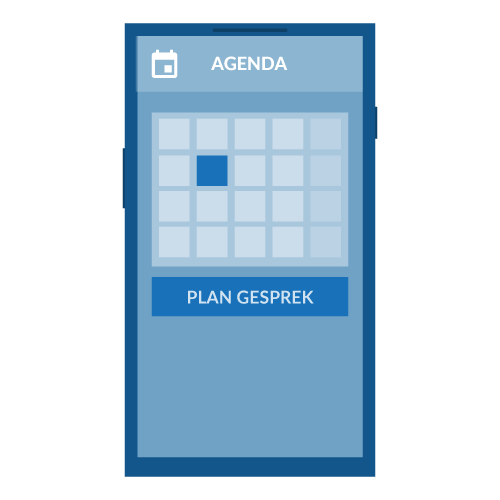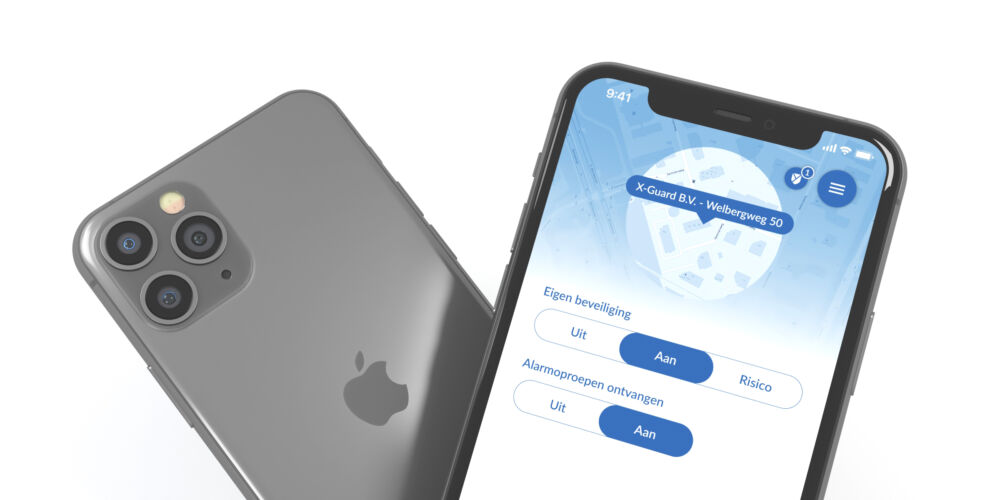Permissions
To use the X-Guard Alarm app and guarantee your safety, we need a number of permissions from you. In order for the Alarm app to function optimally, it is important that you allow and/or resolve the permissions that the app indicates. If you have not allowed all permissions, you will receive a message on the home screen and the menu of the app - you will then see a round, orange icon with an exclamation mark appear at the top of the screen. When you press this icon, you can see which permissions need to be resolved. A red cross means there are problems, solve them to ensure your safety. You can also find the overview of permissions in the menu > about the app > permissions.
Which permissions should you allow and why?
Location
A very important permission that is needed to determine your position/location as accurately as possible when you raise an alarm because you have found yourself in an emergency situation. If you do not have this permission, it is more difficult to determine your location, which means it will take longer to get the right help. It is therefore important that you always have your location on your phone turned on. If you create an alarm, your position/location will always be sent. You can adjust this on your phone as follows: settings – apps – permissions – alarm – location – always allow.
Microphone
This permission is important for incoming and outgoing calls (calling). If you find yourself in an emergency situation, you can raise a panic alarm with X-Guard Alarm. If your package allows this, a listening connection will be immediately set up with the Emergency Center. The operator listens to the situation - the operator does not speak. This way you can create a silent alarm. By listening, the operator can perceive the situation and provide the right assistance. In the case of an Assistance Alarm, the operator can listen and speak to you. It is therefore important to always have your microphone on so that the Emergency Center can reach you and listen in when you need help. Your microphone is of course not used for other purposes and is only used when a call is made.
Exercise and fitness
It is important to give permission for this permission so that your (GPS) position can be better determined in the event of an alarm and help can be quickly sent to your position. When you move we know we need to determine your GPS position, when your phone is stationary we don't need to do this - this is important for your phone's battery life. This permission is also important for the man down function (RISK mode). If you fall or become unconscious and you cannot sound the alarm yourself and there are no people in your immediate vicinity, the Alarm app checks whether you are moving enough. If this is not the case, an alarm is automatically sent to the appropriate help.
Notifications
If you have allowed this permission, you will receive important notifications from the Alarm app. These notifications may concern your safety or the safety of someone else.
Bluetooth
an important permission for the functioning of the X-Guard Alarm app is Bluetooth. X-Guard works without a Bluetooth connection not connect to your Bluetooth Alarm Button. Position beacons cannot then be scanned. It is therefore important that you turn on or leave your Bluetooth on on your phone.
Battery optimizations
the Alarm app functions better when the battery optimizations for this app are disabled. If the battery optimizations are enabled, Android can completely disable the X-Guard alarm app and you are no longer properly protected.
Show on top
when you allow this permission, X-Guard Alarm can start automatically when you restart your phone.
Agenda (not mandatory, only necessary if you want to apply an agenda link)
When X-Guard has access to your agenda, we can determine your location more accurately and help can arrive at the right location faster.
Read more about location determination, man-down, battery consumption and agenda linking via the buttons at the bottom of this page.
Why is granting permissions important?
To use the X-Guard Alarm app and guarantee your safety, we need a number of permissions from you. We guarantee that these permissions are used solely for your security. If you do not want to give “consent” for certain permissions, this is possible consequences for your safety and the functioning of the Alarm app. For example, it is important that you have your location set to "always" as it is very important to be able to determine your position/location as accurately as possible when you trigger an alarm because you have found yourself in an emergency situation. If you do not give this permission, it is more difficult to determine your position, which means it will take longer to get the right help to you as quickly as possible.
How can I revoke permissions?
Note: For the proper functioning of the Alarm app, it is important that all necessary permissions are allowed/accepted.
If you want to revoke certain permissions / permissions, you can follow the following steps:
Step 1: open your phone's settings.
Step 2: search for “Apps” and open.
Step 3: search for “Alarm” (X-Guard Alarm app) – the blue icon and open.
Step 4: Then click on “Permissions”. Here you will see a list of permissions that are allowed and a list of permissions that are denied for using the Alarm app.
Step 5: Click on an authorization (also called permission - this can be, for example, "Calendar" or "Location"), here you can then choose "Deny"
Want to know more?
Would you like to know more about Location determination, Man-down, Battery consumption and Agenda connection? Then click on one of the buttons below.