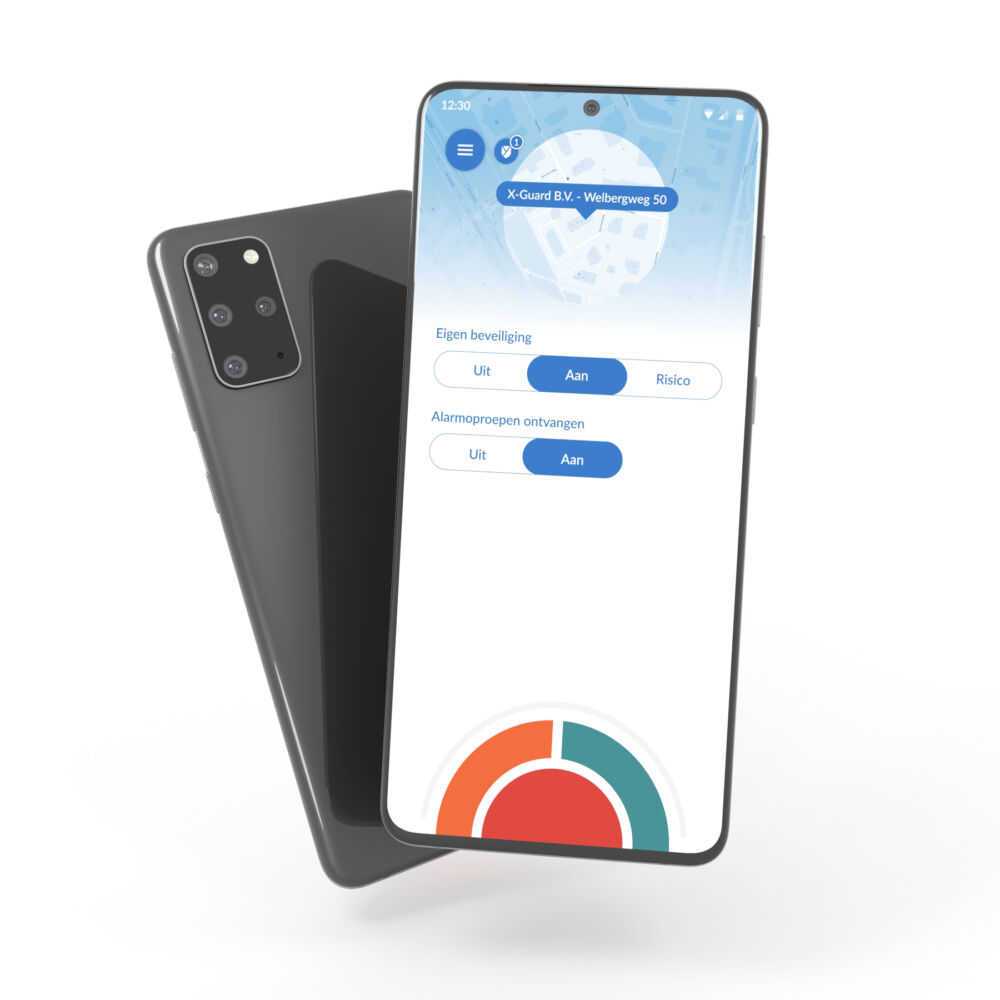Alarm with the Samsung XCover 5 and the XCover Pro
From now on you can send an alarm with the side and/or top button of the Samsung Galaxy Xcover 5 and the Samsung Galaxy XCover Pro Entreprise Edition.
Recently, X-Guard, in collaboration with Samsung, has come up with a new development regarding alarming with a mobile alarm button. The XCover key and/or top button of the Galaxy XCover 5 and the Samsung Galaxy Everywhere en Always safe! The XCover key is the red-lined button on the left side of the phone.
Read more about it via the buttons below Galaxy Xcover 5 and the Galaxy XCover Pro Enterprise Edition:
Set the XCover button and/or the top button as an alarm button
If you have a Galaxy XCover 5 and the Samsung Galaxy XCover Pro Entreprise Edition, you can set the side and/or top button as an alarm button. You can set the side and/or top button of your phone as an alarm button via the settings of your phone and the settings of the X-Guard Alarm app. We recommend that you use this setting method if you will be using your device daily*. If you only use the phone to use the Alarm app, we recommend that you use another method (scroll down: method 2)
method 1 (suitable for daily use)
Follow the steps below:
First of all, set the settings of the X-Guard Alarm app:
- Open the Alarm app on your smartphone
- Click on the blue, round button with the three horizontal white lines at the top left.
- Then click wijzig settings
- Go to: gedrag of the app.
- Scroll down a little, here you will see a heading with: hhardware aalarm button stand for
- Click here use XCover button for alarms .
Then set your phone's settings:
- Go to settings by "pulling down" the screen of your phone from the top.
- Click on the gear icon at the top right
- Scroll down a little to geadvanced features
- Continue to XCover key Here you can set the XCover key as an alarm button
- Zet tUse the XCover button with the app at
- Choose alarm to set the button as an alarm button in the X-Guard Alarm app
* Important: Provided you use the phone as a normal phone (daily), the above method for setting up the XCover is reliable. However, if you want to use the phone exclusively for using the X-Guard Alarm app, we notice that (when you set the XCover key in this way) the key does not always work properly. This can happen in the following cases:
- Android devices can go "sleep" when a device is stationary and not used for a long time. When the phone is restarted, it is wise to open the X-Guard Alarm app to check whether the XCover key still works.
- When the device has been turned off, the Alarm app must be opened again to make the XCover key usable again.
method 2 (suitable for occasional use)
If you plan to use the Thanks to the use of Knox Suite, the use of the XCover key is always reliable. If you prefer this method, please contact us so that we can arrange this with you. Send an email to info@x-guard.nl
If you are with us ready-made Samsung XCover 5 or the XCover Pro When you purchase devices, we ensure that they are delivered including the Knox Suite so that you can raise alarms completely confidently with the XCover key.
Tip: Side key
You can also set the Side key of your phone, which is on the right, to personal preference. For example, you can adjust the Side Key setting so that when you press the Side Key twice, the app opens automatically. How can you adjust the settings?
- Go to settings by "pulling down" the screen of your phone from the top.
- Click on the gear icon at the top right
- Scroll down a little to advanced features
- Continue to side key
- Adjust the settings here to your personal preference
Questions?
If you have any questions about alarming with the Galaxy XCover 5 or the Samsung Galaxy XCover Pro Entreprise Edition, please contact us by phone to schedule an appointment in our agenda:
Want to know more?
Would you like to know more about alarming with a smartphone, the X-Guard Alarm app and the installation and registration process of the X-Guard Alarm app? Click on one of the buttons below.