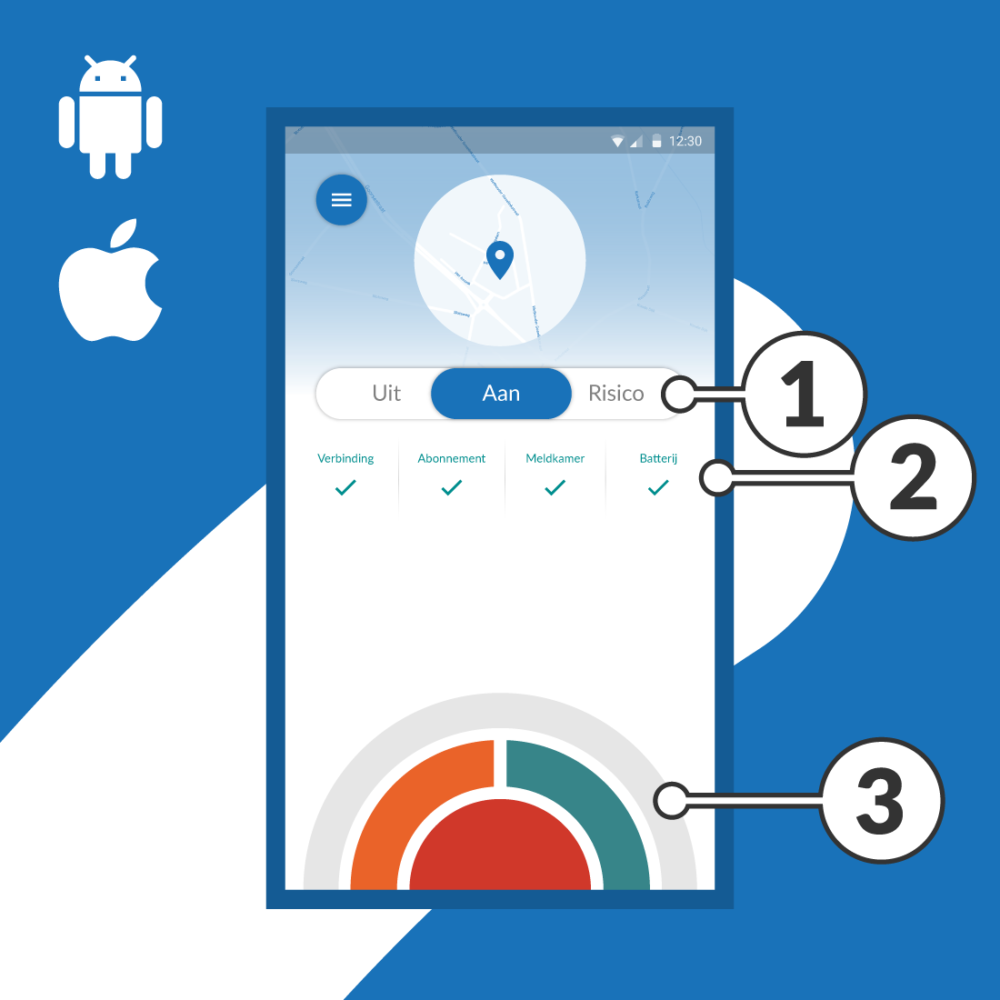Explanation X-Guard app
Now that you have installed the app and optional linked the button (s), we can continue with the explanation of the app.
After opening the app
Whats on the screen? We can devide the opening screen in three parts.
- Switch on/off the app
- Check
- Display alarm buttons
The orange button, 3a, assistance alarm.
The orange button is the button that is used to create an assistance alarm. You can use the assistance alarm if you do not feel safe or if you do not fully trust the situation.
After you have raised an alarm, a talk / listen connection is established with the alarm center. The operator asks you how he can be of service.
The red button, 3b, the panic alarm.
The red button is the button used to create a panic alarm. You can do this in the event of a threat of aggression or violence.
- After you sound an alarm, a talk / listen connection is established with the alarm center.
- The operator is silent and only listens.
- He verifies whether an alarm is real or empty.
- Depending on the outcome, the right help is deployed.
- This alarm can also be made via the installed alarm button.
- Headset input button and Flic button Android
- Long press for 1 time, the app opens despite screen / phone security
- Long press twice, the app makes an alarm
- You receive feedback through a vibration signal on the telephone
- Flic Button iOS
- Press 1st x, the app opens despite screen / phone security and immediately triggers an alarm
The green button, 3c, the test alarm
The green button is the button that is used as a test button. This allows you to see if x-Guard is functioning properly.
- You will receive an e-mail with the message with the location of the alarm and the follow-up protocol
- You will be asked to provide feedback
The indication bar, 3d
The indication bar indicates to what extent the alarm has been made, the bar fully filled means that the alarm has been made.
Email notifications
You will receive an email from all alarms you have made, whether it is a test, assistance or panic alarm.
Overige informatie
Instructie filmpje
In de Android instructiefilm is te zien hoe de app (2018) werkt. De instructiefilm is bij Android tevens vanuit de app te bekijken.
Telefoon opladen
De X-Guard app verbruikt niet bijzonder veel stroom, maar het is aan te raden dagelijks de mobiele telefoon op te laden. Zo bent u altijd verzekerd van goede werking van de app.
Nummer van de alarmcentrale
Wij raden het aan om het nummer van de alarmcentrale op te slaan in de contacten lijst.
iOS
Nu kun je bij de iPhone bij contacten ook een beltoon selecteren die je wilt horen als de alarmcentrale belt en je kunt hier ook bepalen dat deze “Altijd voor noodgevallen” hoorbaar moet zijn ook als je het geluid van je toestel op zacht of uit hebt staan of wanneer het toestel op “niet storen” is ingesteld.
Android
Bij Android toestellen, moet je ook het nummer als favoriet opslaan. Vervolgens dien je bij de niet storen functie uitzonderingen toe te staan op favoriete telefoonnummers.
Ter verificatie kan de centralist je dan alsnog bellen.